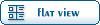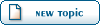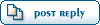| Heightfield Tutorial [message #55440] |
Wed, 19 November 2003 14:38 |
 |
 Jaspah
Jaspah
Messages: 1478
Registered: July 2003
Location: Syracuse, New York
Karma:
|
General (1 Star) |
|
|
For those who want to try it at their first map. 
| j4s[p |
]How To make a simple Heightfield map!
1. Open up Level Edit - Don't worry! This tutorial isn't too long!
a. On the presets menu, click the bar heightfield.
b. Then click the heightfield button.
http://www.n00bstories.com/image.view.php?id=1052248756
2. Setting up the new terrain - See! Your already in the second chapter!
a. On the heightfield menu click "Create New...".
b. Make the map small, since it's your first heightfield map, set height & width to 150.
c. You should now see a square in the top right corner.
http://www.n00bstories.com/image.view.php?id=1356707327
http://www.n00bstories.com/image.view.php?id=1382651035
3. Creating the Terrain - This will be your favorite part, I gurantee it!
a. First click the camera in the same toolbar you got the heightfield button from.
b. Move the camera to a place you can work from, move the camera so the terrain looks 3D.
c. Re-click the heightfield button, now work your mouse to your terrain. Click the left & right buttons and experiment with the controls.
d. Once your familiar with the controls, shape your map.
http://www.n00bstories.com/image.view.php?id=1336697416
4. Texturing your map - This is fun, too!
a. Find the "material" section on your heightfield menu, notice the base material.
b. Make sure you have downloaded the "Renegade Textures" pack and have extracted the files to your map's unique directory.
c. Click on the base material, press "Material Settings" and find a suitable texture for your map. For this I used "L05_Grass.tga", but you can use any texture you find suitable.
http://www.n00bstories.com/image.view.php?id=1157084844
4a. Texturing certain areas of your map - Yay! One more chapter to go!
a. Under base material, find a empty spot and click it, and press "Material Settings".
b. Another box asking you what texture and type of ground should show up.
c. Change the option "Vertex Height" to "Vertex Paint".
d. Let's paint those mountains a cliff texture, find a nice texture that resembles a cliff. For this I used "l05_gravel.tga", but you can use any texture you find suitable.
http://www.n00bstories.com/image.view.php?id=1285130902
NOTE: You should add spawners & accesories to your map at this time!
5. Exporting your map - Your almost done! That wasn't so hard was it?
a. Go to file > Export Mod Package.
b. A box should open up asking you the name & were you want to save it.
c. Name your map a suitable name resembling your map.
d. Play your new map with some friends or alone!
http://www.n00bstories.com/image.view.php?id=1287747568
--
Thanks for using my tutorial, if you would like to use this as a tutorial at your website. Be sure to include proper credit.
If you would like a more advanced tutorial of heightfield, showing you more features, ask me!
~ j4s[p] or j4295602
|
Hope this helps all of you who don't know how to make maps or use Heightfield.
|
|
|
|