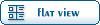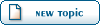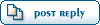0/ Import your model into MeshLab* (Structure Synth can export obj and ML can import them)
1/ View->Show Layer Dialog to see the layers
2/ Filters->Point Set->Surface Reconstruction: Poisson.
These settings worked quite well for me, but they will vary for different models. For an example: using the default will yield an ugly approximation. The result looks something like
this.
3/ You can turn off a layer by clicking on the green eye icon next to its name in the layers window on the right. If you turn off your original model's layer, you should
see that it didn't do very well with approximating the new model.
3a/ Right-click on the Poisson Mesh layer and delete it and start over with trying different settings OR
3b/ Filters->Cleaning and Repairing->Remove Isolated pieces (with Diameter). It pretty much does what the title says, but the dialog box explains it better

. The default settings worked
ok with that model (except for the circled bit), but for the purpose of this post it will have to do.
4/ With your Poisson Layer selected Filters->Remeshing, Simplification and Reconstruction->Quadric Edge Collapse Decimation. See Aircraftkiller's post about this.
Don't go nuts with the Target Number of Faces. If you dig around other filters, you can lower the amount of faces to 500 or lower without getting too much ugliness (look up Iso Parametrization + Watertight mesh + How to make a mesh watertight), but generally 10000 didn't crash ML for that model so I just stuck with it.
5/ In some cases you might get a pretty "fat" mesh from the Poisson filter. Filters->Sampling->Vertex Attribute Transfer should take care of that. Tick Geometry and normal. Quality has gotten me some weird results from time to time, so it's up to you. Source mesh should be the original mesh layer, and Target Mesh should be you Poisson mesh layer.
With enough experimentation you can lower the polycount enough to
have a bunch of those in your game without your PC having a heart attack over crazy polycounts.