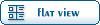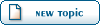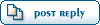| Renegade on Linux - Installation Instructions [message #423923] |
Fri, 26 March 2010 22:01  |
 |
 Veyrdite
Veyrdite
Messages: 1471
Registered: August 2006
Location: Australia, Sydney
Karma:
|
General (1 Star) |
|
|
As of yesterday I was able to get my ATI Radeon 5536 to work on my Debian (squeeze) system. Today I installed Renegade and found out how to get it working.
Following my instructions you should get a 100% working installation of Renegade on either a 64 or 32 bit Linux environment.
You will need the dll msvcirt.dll for the offical 1.037 patch to work. You will either need to copy it from an already existing installation of Windoze or download it from the web.
Here is a complete list of instructions to install Renegade on Linux under WINE.
Installation Instructions
- Install WINE
On Ubuntu, it is in the Software Centre/Add remove tools
On Debian, you will need to 'apt-get install wine'
Most other big distributions will have it in their repositories as well.
- Get winetricks and install d3dx9.
wget http://kegel.com/wine/winetricks
chmod a+x winetricks
./winetricks
- Install Renegade off installation discs
- Download the 1.037 patch
- The patcher will not run without the dll msvcirt.dll. Copy it over from your Windows installation.
cp /media/WINDOWSMOUNTPOINT/Windows/system32/msvcirt.dll ~/.wine/drive_c/windows/system32/
- Run the patcher
- Download the core patcher and patchall ( see this page )
- Unzip both files into your Renegade directory ( ~/.wine/drive_c/Westwood/Renegade/ )
- Run/execute the patcher
- Download and install the latest scripts
- Play the game via the game2.exe executable
Troubleshooting
Q: I'm told the game can't detect my disc
A: Use the game2 executable which contains a no-cd crack
Q: I want to watch the Single Player movies, with the same problem as above.
A: Copy all of the BINK files from the Renegade Data Disc into a directory called Movies in your Renegade Data directory.
Q: I can only move my mouse a certain distance in-game, and then it hits an imaginary wall and won't go any further.
A: I had this problem. Don't install the direct-input DLL in winetricks. If you have, open up the wine configuration program ( winecfg ) and go to the libraries tab. Then select the direct input DLL ( probably at the bottom of the list ) and delete it.
Q: My desktop looks bright after exiting the game.
A: A classic Renegade bug. Renegade doesn't reset the screen brightness and gamma setting before closing.
Either set the gamma and brightness settings to 1 in-game or enter the following line in the console after each game.
If you are too lazy to do that, pop this code in a file inside your Renegade Directory and make the file executable.
#!/bin/sh
wine game2.exe
xgamma -gamma 1.0
Known Problems
I cannot personally achieve a framerate above 10 fps at any time, resulting in a poor play of the game. An unfortunate price to pay to use a free system ( bad pun ).
WOL: Veyrdite Previously: Dthdealer ( a long time ago )
[Updated on: Sun, 28 March 2010 02:32] Report message to a moderator |
|
|
|
 ) 1 Vote
) 1 Vote