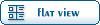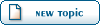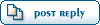Home » Renegade Discussions » Mod Forum » Tunnels
| Re: Tunnels [message #208962 is a reply to message #208116] |
Thu, 20 July 2006 04:38   |
 Naamloos
Naamloos
Messages: 771
Registered: April 2004
Location: The Netherlands
Karma:
|
Colonel |
|
|
I'll try explain it in an easy way... And also very different from most tutorials. But it should give you an idea of how things work.
I'll show you how to make a nice tunnel using only Extrude, and not Boolean.
So here it goes. First thing you do is make a plane (flat piece of land) like in the image below. Also I suggest you right-click on "Perspective" and check "Edged Faces", this will be very helpfull as you will be able see the terrain segments, something Extrude works with.
(For this test I just made a 100x100 plane with 15x15 segs.)
http://www.n00bstories.com/image.fetch.php?id=1354982954
Next thing you do is make your map like you would... I'm guessing you already know this part.
Then locate the part of your map where you want your tunnel. Then select Extrude as shown below.
http://www.n00bstories.com/image.fetch.php?id=1060037447
Now click on 1 of the segments where you want your tunnel (example also shows above), then once you selected it, "drag" it and you will see the Extrude making the first part of your tunnel.
http://www.n00bstories.com/image.fetch.php?id=1092391932
Next you probably wan't it to connect the tunnel to another piece of terrain. Remember, each time you use Extrude and "drag" you can create more segments in your tunnel, allowing you to shape it quite easy. Below an example.
http://www.n00bstories.com/image.fetch.php?id=1216444548
Simply select and drag to create a new part, then use Vertex (the blue dots) to turn things around and move things up or down, ect.
So, imagine you finished your tunnel. And you want to permanently connect it to the other piece of terrain... Here is what you do.
First make sure the other object is Attached to the tunnel... (note: you must model all this BEFORE you begin texturing)
To do that, simply select the terrain the tunnel is made from and select the Attach button in Editable Mesh, then click on the terrain you want your tunnel to connect to. After your done, click on Attach again to make sure you don't accidently click on other objects you don't want to use (such as renegade buildings for example).
Next, here is the tricky part. Select Vertex (the blue dots...), and select 1 of the 4 'dots' that make your tunnel's exit. Then look at the other side of your map, and select a 'dot' there which is closest to the 1 you had already selected, press Ctrl while clicking on the other 'dot' to have them both selected. (You might have to move them a bit to 'make things fit'.)
Then scroll down the menu untill you see an option named "Selected", then write something like 999 next to it, after you done that you press "Selected" and you see the 2 'dots' are now 1 dot.
http://www.n00bstories.com/image.fetch.php?id=1038986489
Do the same with the remaining 3 'dots' of your tunnel, it will then look like this:
http://www.n00bstories.com/image.fetch.php?id=1288125575
Now, as you can see, your tunnel is connected... BUT! It's still blocked off by 2 segments from each side, both the tunnel and the other terrain. What you wan't to do with those is simple. Remove them.
Select 'Polygon' again then click on 1 of the segments blocking the way, and press Delete on your keyboard... Do this with both segments and you finally got yourself a basic tunnel.
Result:
http://www.n00bstories.com/image.fetch.php?id=1129867694
Ofcourse as with all things, you will need to do this a few more times and get used to it. The tunnel in the images I posted obviously looks like crap, but with some experience and patience you can create some really nice looking interiors.
Just keep trying. 
Beter known as "raapnaap".
www.apathbeyond.com
[Updated on: Thu, 20 July 2006 04:46] Report message to a moderator |
|
|
|
Current Time: Wed Jan 14 06:53:23 MST 2026
Total time taken to generate the page: 0.01033 seconds
|