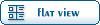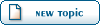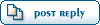Home » Renegade Discussions » Mod Forum » Achieving 100% video quality in 3DS Max?
-=] Back to Top [=-
Current Time: Sat Nov 01 03:03:30 MST 2025
Total time taken to generate the page: 0.00725 seconds
| ||||||||||||||||||||||||||||||||||

Renegade Public Forums
C&C: Renegade --> Dying since 2003™, resurrected in 2024!