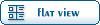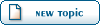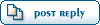| Texturing Tutorial! [message #-996509] |
Fri, 07 June 2002 09:58  |
|
|
Ok here is very breif tutorial on how to apply textures to objects:
First, click on the object you want to texture, then at the top of the window grab the graphical menu until you see an icon with a checker board on it. Click on it and a window should pop up that has a drop down menu full of surface types from water to tiberium, choose your surface type, we are gonna pretend it is wooden board.
Click on the drop down menu and find wood, select it, in the text box above it type in wooden board01.
Then at the top of the little window there is a tab that says Pass 1 click on it. Now new contents will appear, with three new tabs above it, click on textures.
First thing you have to do is hit the checkbox beside the words Stage 0 Texture now click on the big box that says None on it right below the check box. Click on it and navigate to your texture and select it. Hit Ok. Now click on the button that says Display beside the big button that used to say None on it. Now click on the little button closest to the bottom right of the window and click on the X in the very top right to close the window.
Now you have to apply a UVW Mapping.
Click on the object you want the UVW map on. Then click on the modifiers stack at the top of the screen in the same row as File, Edit, and View.
In the dropdown that appears go to UV Coordinates then click on UVW Map in the new dropdown that is produced.
Then on the right you will notice that your right menu has changed. A list of radio buttons will have appeared, choose the one that applies to your object type, if is is a box choose box etc, the standard is the UVW map for the plane.
Then in the three text boxes at the bottom change the numeral entry to something that makes the texture fit nicely on the object.
Now, I don't think you need this but I am gonna tell you how to make your texture flow across the object you just textured, such as a waterfall.
Click on the object, then go back into the materials editor, the place where you first went. This time you can ignore the text box and drop down menu as you have already named and chosen the surface type. So you can go ahead and click on the Pass 1 tab. This time you are gonna go to the Vertex Material tab that appears and in the bottom left there is a drop down menu and a big text area. Click on the drop down menu above the box and choose Linear Offset. Then paste this in the text area: VPerSec=0.1
Change the 0.1 to whatever you want the higher it is the faster the texture will flow.
Then click on the Shader Tab and change the big drop down menu (Blend Mode) and change it to Alpha Blend. Click on the button in the bottom right again and close the window. Save your work and your texturing is done.
I hope this helps you out a bit!
|
|
|
|