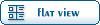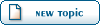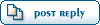| Re: Vehicles [message #258268 is a reply to message #257963] |
Fri, 11 May 2007 17:06   |
 |
 Zion
Zion
Messages: 2722
Registered: April 2006
Karma:
|
General (2 Stars) |
|
|
Well to start off with you need the source to this building in either .gmax or .max format. This includes all exteriors, interiors, PCT's, MCT's, emitters etc etc.
(This is from the top of my head and there's a detailed tutorial on renhelp.net about this so if it's wrong look there.)
Make sure your building is in the center of the scene and it is the only thing in the scene. Setup collision settings too.
First off, lets start with the exterior. In your 3D editing suite, select all of the mesh that makes up the exterior. This excludes doors, elevators, PCT's, MCT and emitters. Goto the utilities tab then w3d tools if not open already and click the "Assign Node Names" button.
In the new dialog, check the box "Assign Names" and uncheck the box "Assign Collision Bits". In the Root Name textbox type a name that is =< (less than or equal too) 6 characters followed by a '^' (Shift + 6), EG. "sovbar^" (Soviet Barracks). We will call the "sovbar" part the mesh prefix.
Now that you have your building exterior done, keeping it selected group that to something meorable (EG. "sovbar_ext").
Now hide the exterior group (right click > hide selected) to reveal the interior. Again select all the interior mesh excluding doors, PCT's, MCT and emitters and follow the above naming sequence changing "^" to a "#" (EG. "sovbar#"). The mesh prefix must be identicle otherwise the building won't work.
Once done, group that into something memorable (EG. "sovbar_int").
Hide this group and you should just have your MCT, PCT's and anything else visible in the scene. This makes for easyer seeing of things (less mesh getting in the way of your cursor).
Select all the mesh that belongs to the PCT's in the scene, for all PCT's in the building. The naming process is the same as the interior one but after the hash (#) add "pt". Then group.
Do the same as above for the MCT but in the naming part add "mct" after the hash.
Emitters, doors and the like are explained thouroghly in the tutorial mentioned above.
Now to export the meshes.
Export the interior mesh with the name "meshprefix_int" as a Renegade Terrain type.
Export the door mesh with the name "meshprefix_door" as a Renegade Terrain Type.
Export the Damage Emitters with the name "meshprefix_dam" as a Hirachy Animated Model type.
Export the MCT mesh with the name "meshprefix_mct" as a Hirachy Animated Model type.
Export the PCT mesh with the name "meshprefix_pct" as a Hirachy Animated Model type.
And you're done.
The Level Edit section of this is explained more in the tutorial above.
|
|
|
|