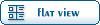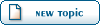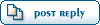Home » Renegade Discussions » Mod Forum » Material Library
-=] Back to Top [=-
Current Time: Thu Feb 27 18:47:39 MST 2025
Total time taken to generate the page: 0.02195 seconds
| |||||||||||||||||||||||||||||||||||||||||||||||||||||||||||||||||||||||||||||||||||||||||||||||||||||||||||||||||||||||||||||||||||||||||||||||||||||||||||||||||||||||||||||||||

Renegade Public Forums
C&C: Renegade --> Dying since 2003™, resurrected in 2024!